Starter Subscription (Free)
Create a dbLinter Account
Section titled “Create a dbLinter Account”To manage a configuration, e.g. to enable/disable rules you need a free dbLinter account.
- Open the Web GUI login dialog and click on
Sign up. - Enter your
E-mail addressandDisplay nameand click onSend token. - Check your e-mails and copy the confirmation token into the clipboard and paste it into the
Confirm sign-updialog. Enter a password (twice) and click onConfirm.
Manage Configuration
Section titled “Manage Configuration”After you have signed in, you can manage your configuration.
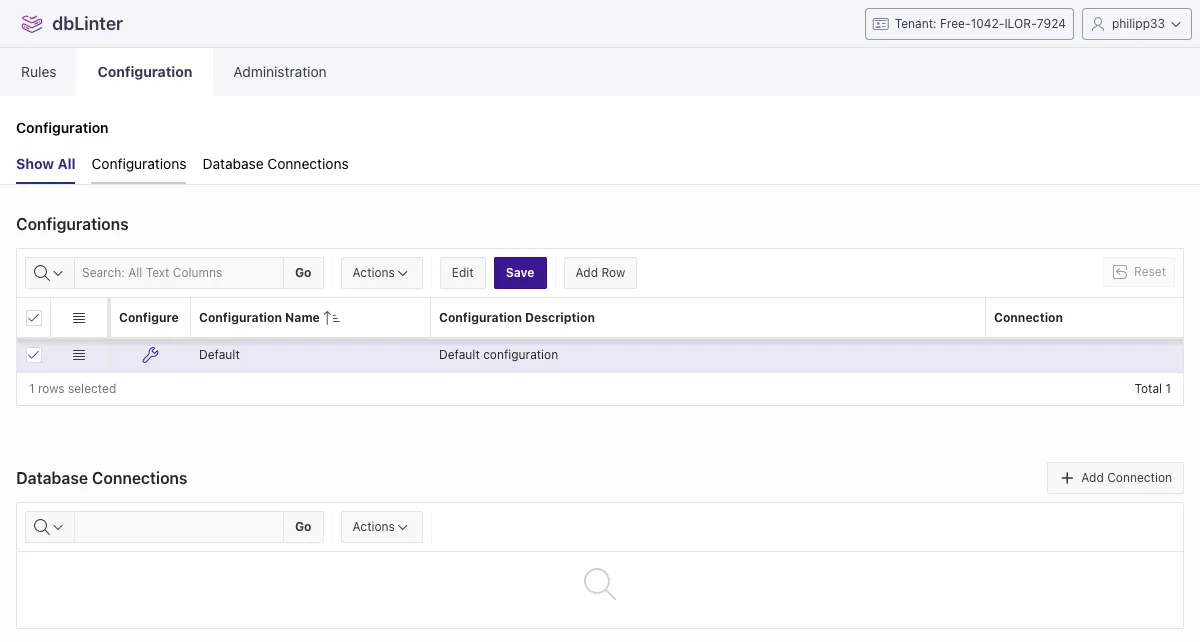
A starter subscription has only one configuration. However, you can change it as you see fit.
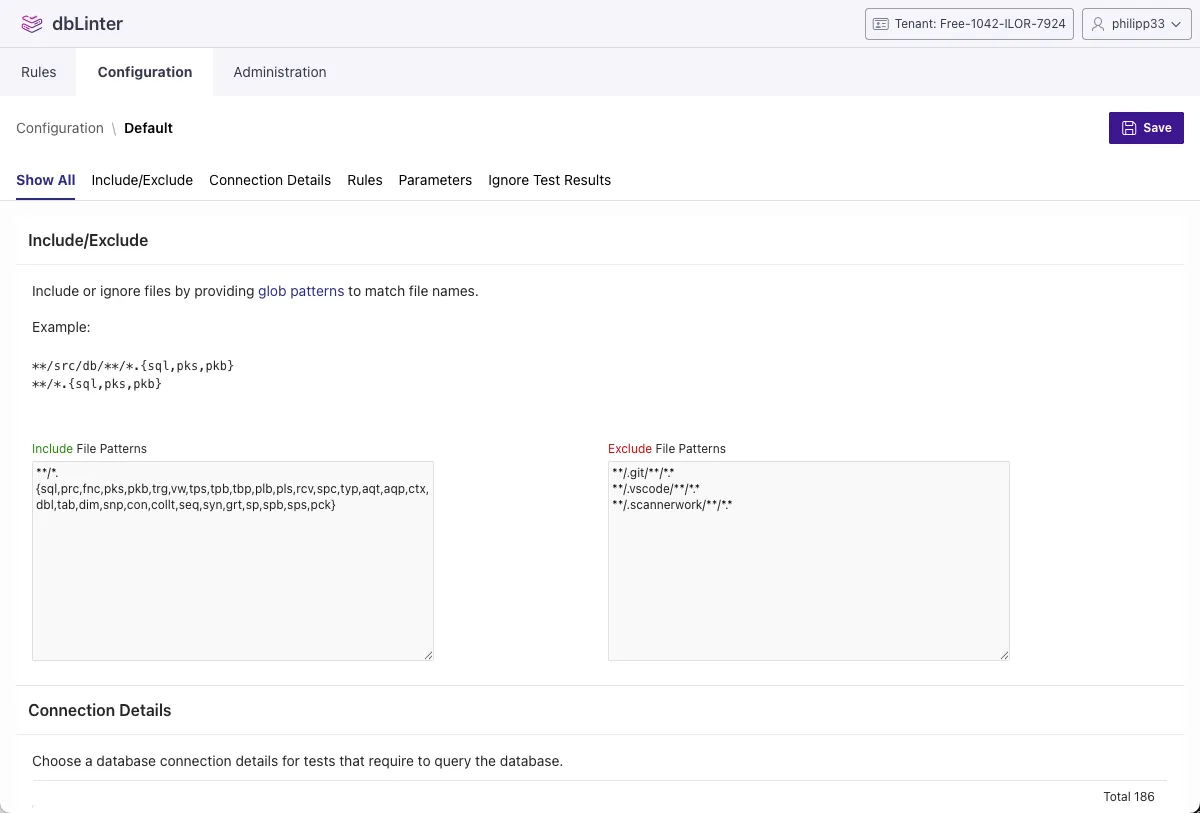
Set Up VS Code
Section titled “Set Up VS Code”Open the Set up VS Code page and follow the instructions. It contains the following steps:
- Install VS Code as described in Install the VS Code Extension.
- Create an Access Token
- Define dbLinter settings in VS Code for
Tenant Name,User Name,Access Token,Config Name.
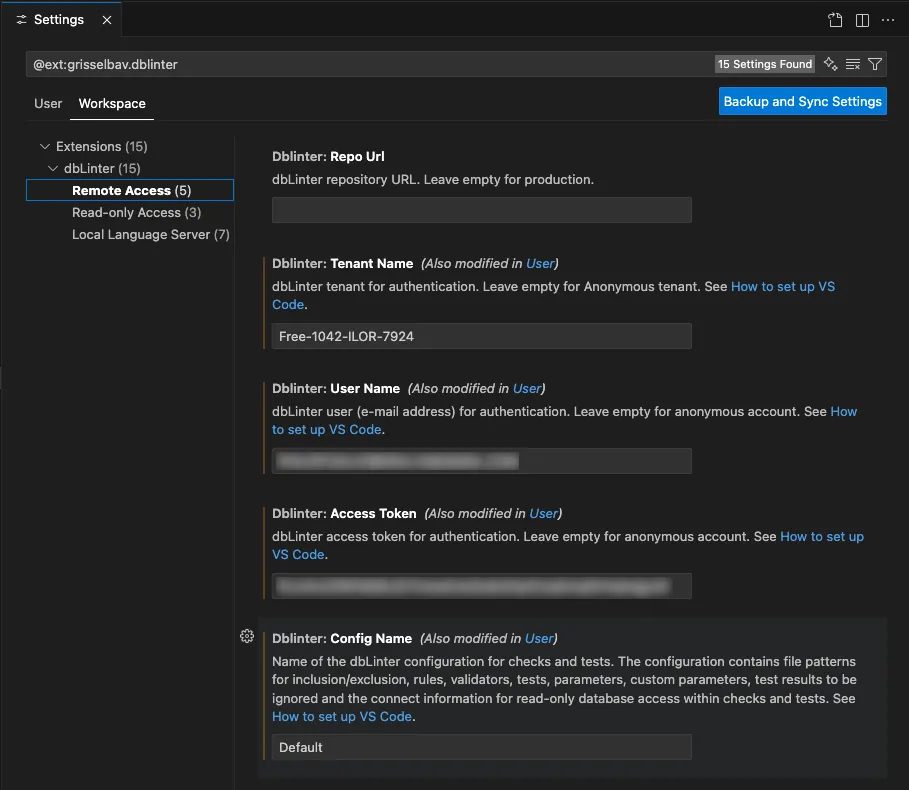
Static Code Analysis
Section titled “Static Code Analysis”The extension is activated as soon as you open a SQL editor or notebook.
Here is an example of the G-9102: Always follow naming conventions for local variables rule that often needs to be changed to fit the project needs and therefore is not part of the Anonymous configuration.
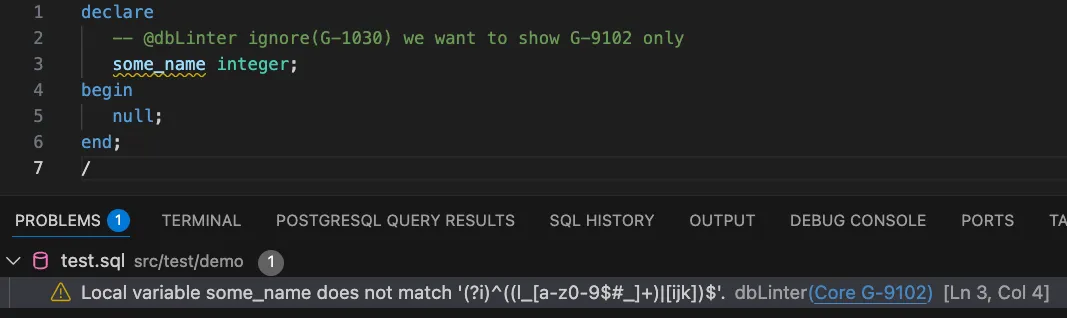
Database Connection
Section titled “Database Connection”A database connection is used for some rules to produce better results. While a database connection is optional for rules, it is mandatory for SQL-based tests. You can define a database connection as part of the centrally managed configuration or you can configure it locally with the VS Code settings.
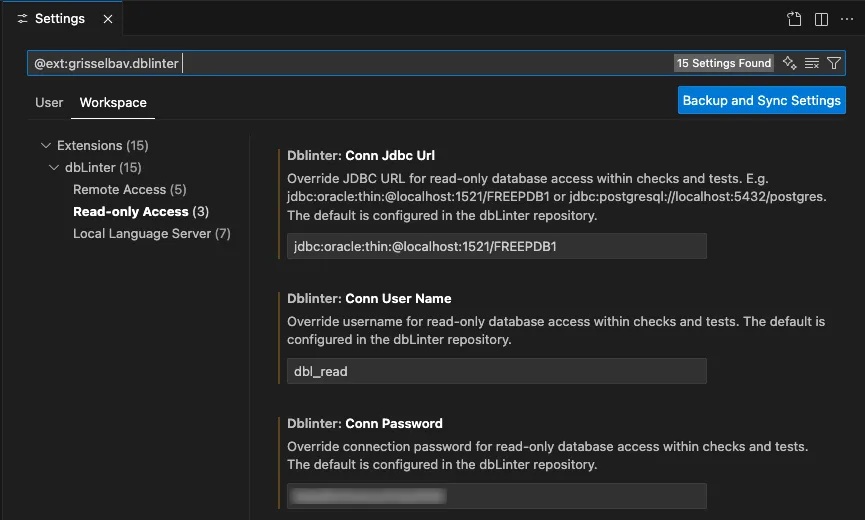
Run SQL-based Tests
Section titled “Run SQL-based Tests”Once you have configured a database connection you can run tests.
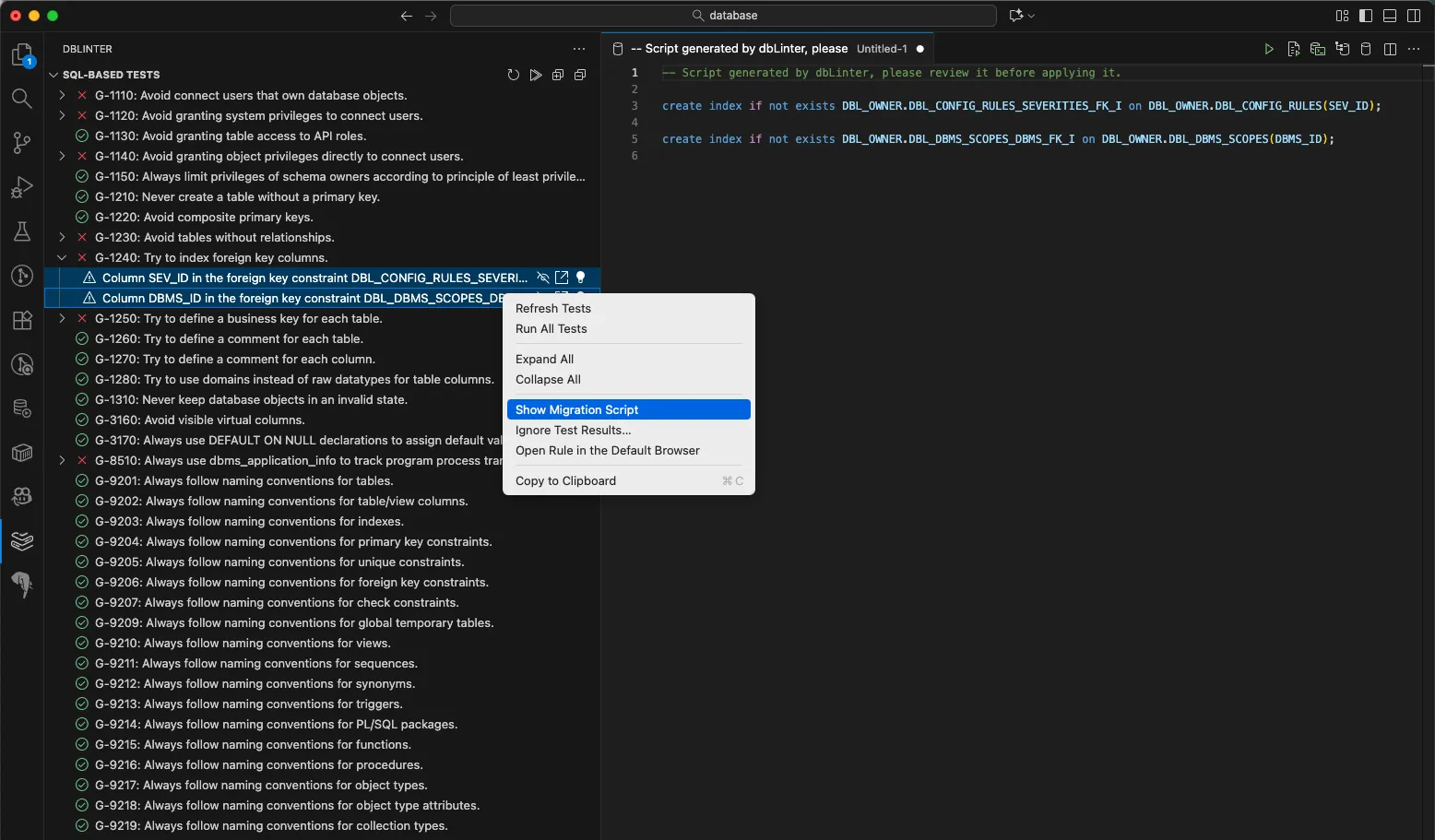
As you can see in G-1240: Try to index foreign key columns you have
to configure the SchemaNames parameter to ensure the SQL-based query matches your project environment.